Setting Up Integration
Step 1: Click “Integrations”.
 Step 2: Click “Add New Store”.
Step 2: Click “Add New Store”.
 Step 3: Choose “SiteGiant”.
Step 3: Choose “SiteGiant”.
 Step 4: Fill Up Details.
Step 4: Fill Up Details.
 Step 5: “Fill Up Details” and click “Submit” and your integration is completed.
Step 5: “Fill Up Details” and click “Submit” and your integration is completed.

Using Integration Platform
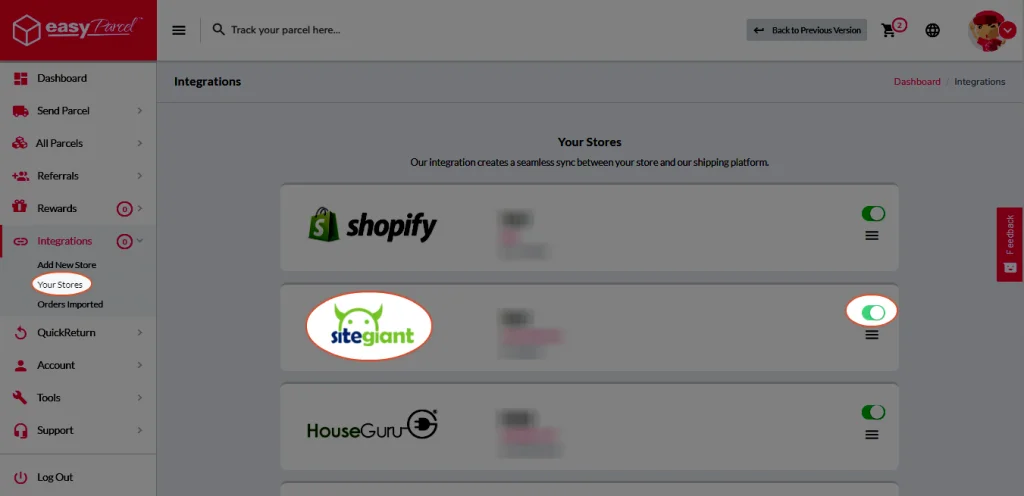
Step 6: Click “Your Stores” and make sure your SiteGiant is “Activated”. You do not have to import your item yourself as your orders will be imported automatically.
Step 7: Go back to Unicart’s EasyParcel page, paste it in Integration Key field.
Step 8: Fill up EasyParcel Email Address, and the address of Sender Collection.
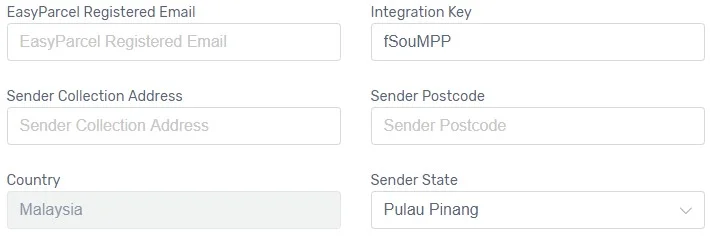
Step 9: Select the Shipping Rate to charge based on EasyParcel member rate or courier public rate.
Step 10: Select the Weight Unit to calculate shipping fee accordingly.
Step 11: Select the Tax Class with SST @ 6% if your business is SST registered.
Step 12: Select the Geo Zone to use EasyParcel service.
Step 13: Select Default Shipping to sync orders to EasyParcel.
Step 14: Enable Display Delivery Weight to show shipping weight at checkout.
Step 15: Enable Pigeon Status if you offer self pick up service provided by Pigeon.
Step 16: You can adjust the shipping fee by increasing, decreasing or remaining the actual charges.
Step 17: May use Sorting to control the sequence of EasyParcel at checkout and select Customer Group that entitled for EasyParcel. (Optional)
Step 18: Enable Status to display EasyParcel option on your UniCart’s Checkout page.
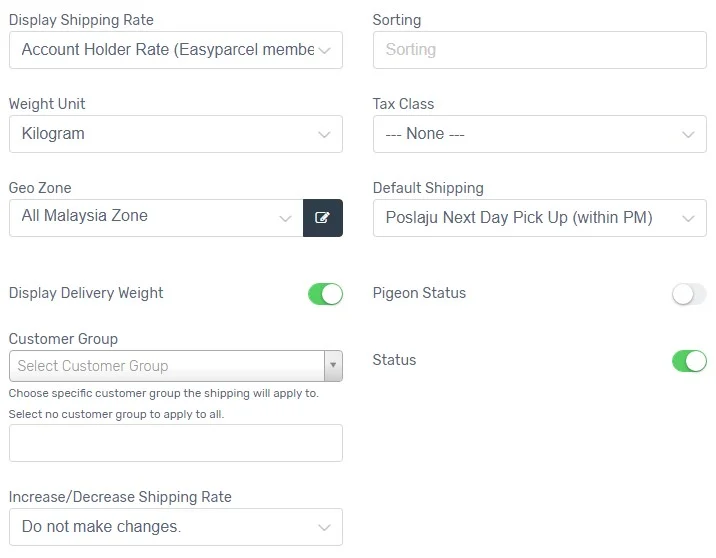
Step 19: Click Install button.

Congratulations! You have successfully activated EasyParcel and customers can checkout with EasyParcel on your Unicart store.
Step 20: After customers complete checkout process, orders are created with the customers’ choice of courier.
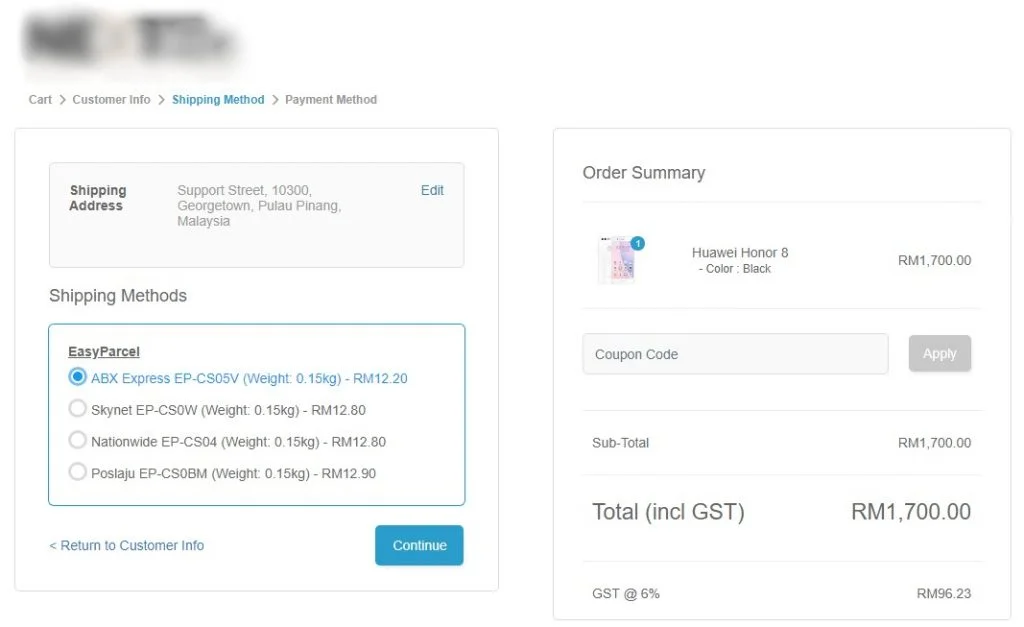
Step 21: Select EasyParcel from Parcel Info box, and click Apply button to sync the orders to EasyParcel.
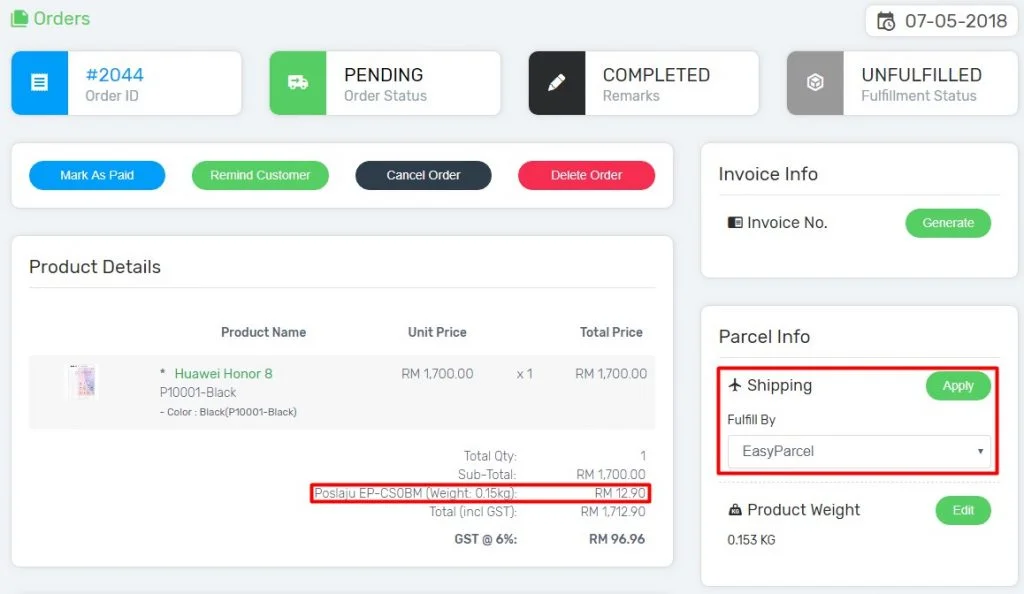
Step 22: Login to EasyParcel Dashboard, go to Integrations and choose Orders Imported.
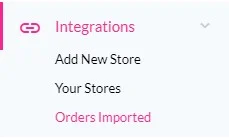
Step 23: To deliver the parcel, select the Order ID and Collection Date, and click Add to Cart button.
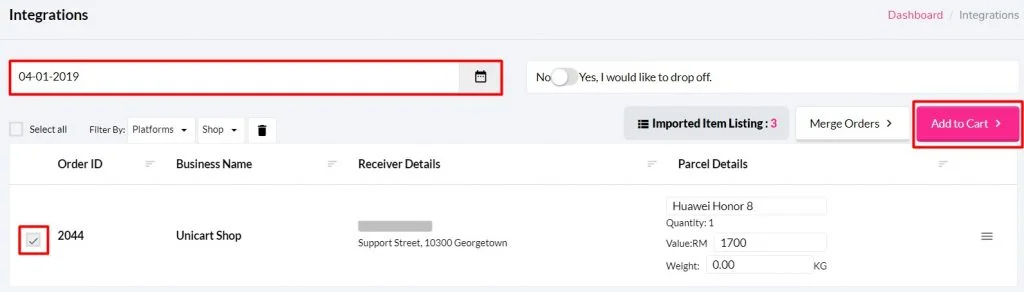
Integrate Now
