Setting Up Ezboxup Integration
Step 1: Click on “Integration”.

Step 2: Click “Add New Store”.
 Step 3: Click on “Ezboxup”.
Step 3: Click on “Ezboxup”. Step 4: Fill up all the details and click "Submit". Your integration is completed. Remember to copy the "API Key/ Integration ID" as well. (API Key/ Integration ID will be pasted on Ezboxup end).
Step 4: Fill up all the details and click "Submit". Your integration is completed. Remember to copy the "API Key/ Integration ID" as well. (API Key/ Integration ID will be pasted on Ezboxup end).
Step 5: Click “Your Stores” and make sure your Ezboxup is activated.
 Step 6: In Ezboxup, kindly go to Delivery Option > Easy Parcel
Step 6: In Ezboxup, kindly go to Delivery Option > Easy Parcel Step 7: Click to enable EasyParcel, fill in Integration ID, choose courier preference and click “Save Setting”. Integration ID may get from Step 5.
Step 7: Click to enable EasyParcel, fill in Integration ID, choose courier preference and click “Save Setting”. Integration ID may get from Step 5.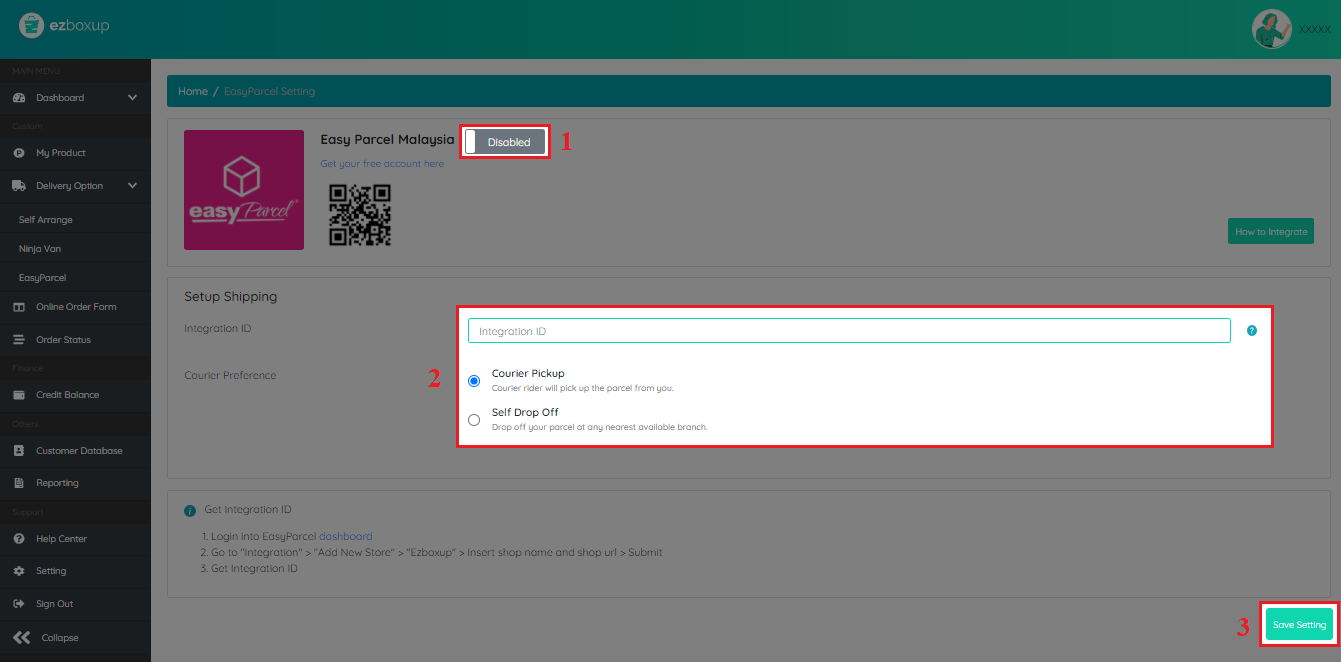 Step 8: To ship your order, kindly go to Order Status > Shipping
Step 8: To ship your order, kindly go to Order Status > Shipping Step 9: Click “EasyParcel” to proceed.
Step 9: Click “EasyParcel” to proceed. Step 10: Fill in all the shipping details and submit by clicking “Confirm Shipping”.
Step 10: Fill in all the shipping details and submit by clicking “Confirm Shipping”.
Integrate Now
